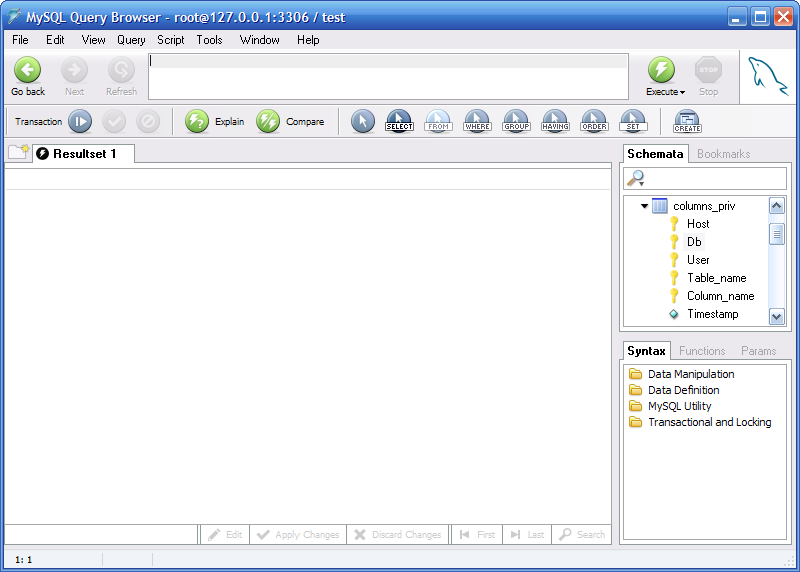Once you successfully connect to a MySQL server you are presented with the main query window of the MySQL Query Browser. All of the application's functionality is available through this window.
The main query window is divided up into several sections:
Query Toolbar: The query toolbar is where you create and execute your queries. It is composed of three navigation buttons (Go Back, Next, Refresh), the query area, two action buttons (Execute and Stop), and a status indicator.
-
Advanced Toolbar: The advanced toolbar contains three sets of buttons: the Transaction Buttons (Start, Commit, Rollback), the query management buttons (Explain, Compare), and the query building buttons (Select, From, Where, and so on.)
The Advanced Toolbar is only visible when the
Show advanced toolbarsandShow composer buttons toolbaroptions in the Browser Options screen are checked. See Section 11.5, “The Browser Section”. Result Area: All query results are displayed in the result area. You can have multiple tabs active at one time, allowing you to work on multiple queries. The result area can be split vertically and horizontally for performing comparisons, and queries in different parts of a split result area can be joined together for master-detail analysis.
-
Object Browser: The object browser is part of the sidebar and allows you to manage your databases, bookmarks, and history. You can choose which database and tables to query, add commonly used queries to a collection of bookmarks, and browse through previously issued queries in order to use them again.
If there are many schemata on your MySQL server, the search field with the magnifying glass icon may be handy for filtering the schemata you are looking for. Typing in
torT, for example, will set the filter to schemata whose names begin with at. The filter works in a case-insensitive fashion.You may also filter schemata using the wild card
?to stand in for any single character and*for zero to any number of characters. For example the string*boo?*will find schemata with the namesbooks, coursebooks,andbookings. Information Browser: The Information Browser is part of the sidebar and is used to look up built-in functions, and to manage queries that contain parameters. One example of this is when establishing a master-detail pair of queries. The data in the master query is available as parameters to the detail query.
Using the View menu, most of these sections can be displayed and hidden by checking and unchecking the elements you wish to view.
Each of these topics are covered in more detail in the sections that follow.