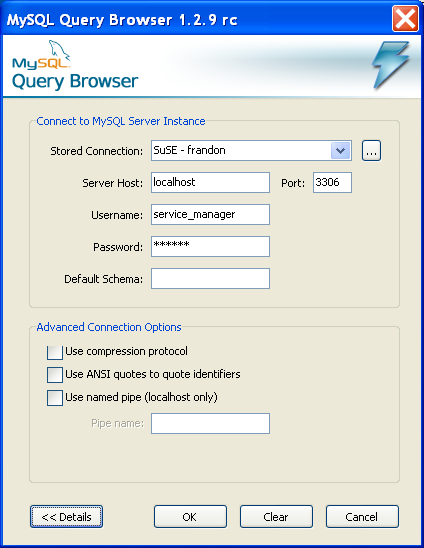- 7 The MySQL Query Browser Connection Dialog
- 7.1 Connection Dialog
Once MySQL Query Browser has been started, it displays a connection dialog window. You need to specify the MySQL server you are connecting to, the credentials needed for authorization on that server, which machine hosts that server (and which port it listens to), and the database (Schema) you will be querying. You may also specify a number of other options, if required.
You must choose a default database in order to issue queries. It is possible to choose a default database after connecting to the server, but setting the default from the connection dialog can save time on subsequent connections.
If the server connection is successfully established, all the
values are saved for future connections (see the section that
describes how
MySQL Query Browser stores connection information). The
Password field, however, is always empty: For
security reasons, the password is not stored along with the other
options, unless you explicitly specify otherwise in the
General
Options section of the
Options dialog.
The nature of the connection to the MySQL server varies depending upon the value specified in the Server Host: text box.
Under Linux and Mac OS X the connection to the MySQL server will
be a socket connection if “localhost” is used in the
Server Host: text box. Specifying
127.0.0.1, the actual IP address that hosts the
MySQL server, or the host name results in a TCP connection.
Under Windows, the connection is always a TCP connection unless you connect using named pipes. This is discussed in what follows.
To set advanced connection options, click the Details button and check the desired options:
Use compression protocol- Use compression when communicating with the MySQL server.Use ANSI quotes to quote identifiers- enclose all object names in double-quotes instead of back-ticks.Windows Only:
Use named pipe (localhost only)is equivalent to starting the client from the command line specifying the--protocol=pipeoption.Unix Only:
Connect using socket fileis equivalent to starting the client from the command line specifying the--protocol=socketoption.
If you have difficulties connecting, please see the Troubleshooting Connection Errors section in the Troubleshooting Application Errors appendix.
You can change any of the values in the connection profiles just
by overwriting the existing values with new ones. Similarly, if
you select another connection profile, you can change any of its
values. When you click the OK button after
changing a profile's values, the changes are stored permanently
only if a successful connection to the MySQL server is
established. You can also click the ...
button next to the Connection drop-down box.
This brings up an Options dialog window that
has a Connections section for modifying
connection profiles. The values you can set are found in the
Connection dialog window in the description of the
Connections section of the
Options dialog.