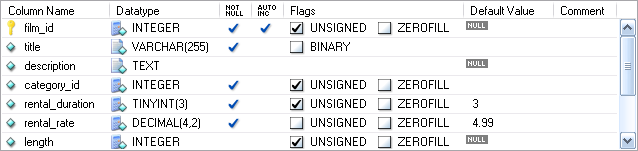- 10.3 The Columns And Indices Tab
- 10.3.1 The Column Editor
- 10.3.2 The Detail Area
You can use the column editor to change the name, data type, default value, and other properties of your table's columns.
To add a column simply double-click a column in an empty row and enter an appropriate value.
To change the name, data type, default value, or comment of a column, double click on the value you wish to change. The value becomes editable and you can complete your changes by pressing the Enter key.
To modify the flags on a column (UNSIGNED,
BINARY, ASCII, and so on)
check and uncheck the boxes corresponding to the flag you wish
to change.
To the left of the column name is an icon that indicates whether the column is a member of the primary key. If the icon is a small key, that column belongs to the primary key, otherwise the icon is a blue diamond. To add or remove a column from the primary key, you can click on the icon.