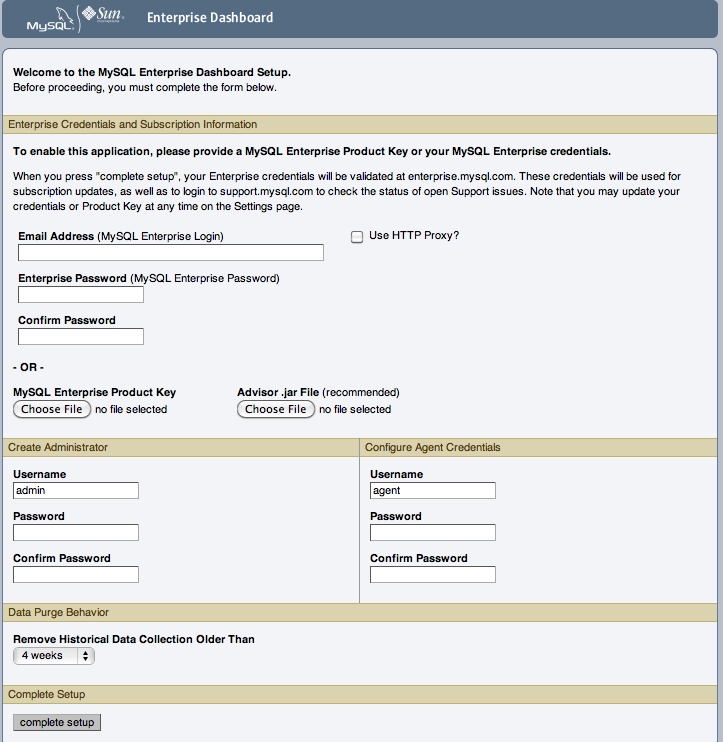If this is the first time that you have attempted to log in to the dashboard you should see a screen similar to the following:
Use this screen to perform the following tasks:
Install the Advisors
Set up your MySQL Enterprise credentials
Create a user name and password for the dashboard administrator
Create a user name and password for the Monitor Agent
If you have been provided with a MySQL Enterprise
Product Key and an Advisors file click the
Browse button and locate these files. The
advisor file bears the name,
AdvisorScript-
and the product key,
version.jarSubscription-level_date.xml
Note
If you are activating the MySQL Enterprise Monitor using a product key donot enter your MySQL credentials; entering both produces an error message.
If you have Internet access from the dashboard, activate
MySQL Enterprise Monitor by supplying your MySQL Enterprise credentials. Enter
your email address as the MySQL Enterprise
Login and enter and confirm your MySQL Enterprise
password. If you specify incorrect credentials, you receive the
error message, “Unable to connect to verify
credentials.”
In the Create Administrator section of this
screen, enter credentials for the dashboard administrator. This
creates the root user described in
Section 2.1.3, “Users Created on First Log-in”. Make note of
the user name and password as these credentials are required for
any future login.
In the Configure Agent Credentials section
of this screen enter the credentials for the agent. This is the
agent user also described in
Section 2.1.3, “Users Created on First Log-in”. The agent needs
to log in in order to report its findings. Make note of the
agent's credentials; this information is required when
installing the agent.
When all the settings have been specified, click the complete setup button. If you log in successfully you should see a message displaying the number of graphs and advisors that have been imported. This number varies depending upon your subscription level.
If importation of the advisor files fails, you will see the message:
Unable to import Advisor Jar. You may download the jar manually from the Enterprise Portal and import it from the 'Check For Updates' page.
In this case you may download the advisor file from the Enterprise website and install it as described in Section 2.2.7.3, “Installing Advisors After Initial Log-in”.